What do I do if my entire computer is frozen?
Problem: The computer is frozen
Sometimes your computer may become completely unresponsive, or frozen. When this happens, you won't be able to click anywhere on the screen, open or close applications, or access shut-down options.
- Solution 1 (Windows only): Restart Windows Explorer. To do this, press and hold Ctrl+Alt+Delete on your keyboard to open the Task Manager. Next, locate and select Windows Explorer from the Processes tab and click Restart. You may need to click More Details at the bottom of the window to see the Processes tab.
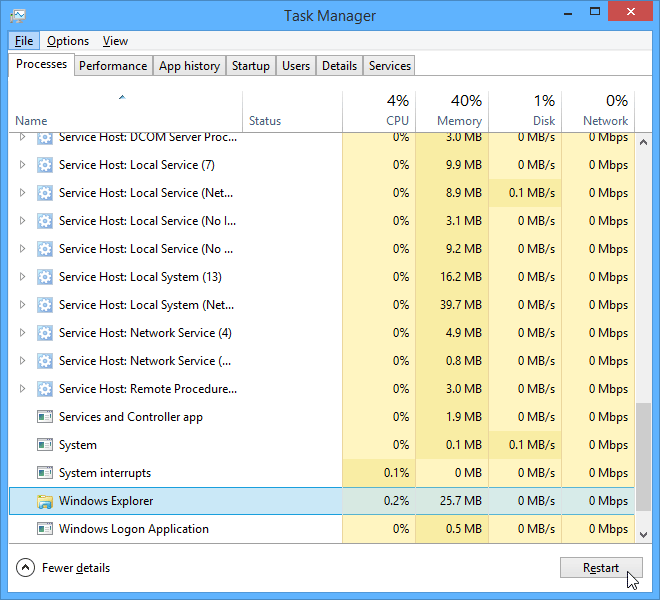
- Solution 2 (Mac only): Restart Finder. To do this, press and hold Command+Option+Esc on your keyboard to open the Force Quit Applications dialog box. Next, locate and select Finder, then click Relaunch.
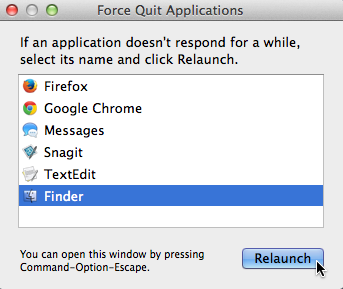
- Solution 3: Press and hold the Power button. The Power button is usually located on the front or side of the computer, typically indicated by the power symbol. Press and hold the Power button for 5 to 10 seconds to force the computer to shut down.
- Solution 4: If the computer still won't shut down, you can unplug the power cable from the electrical outlet. If you're using a laptop, you may be able to remove the battery to force the computer to turn off. Note: This solution should be your last resort after trying the other suggestions above.
Related Articles
What do I do if a program is frozen?
Problem: An application is frozen Sometimes an application may become stuck, or frozen. When this happens, you won't be able to close the window or click any buttons within the application. Solution 1: Force quit the application. On a PC, you can ...Fixing Basic Computer Issues
Turn your computer off and back on.Why is my computer screen blank?
Problem: The screen is blank Solution 1: The computer may be in Sleep mode. Click the mouse or press any key on the keyboard to wake it. Solution 2: Make sure the monitor is plugged in and turned on. Solution 3: Make sure the computer is plugged ...The Sounds isn't working on my computer
Problem: The sound isn't working Solution 1: Check the volume level. Click the audio button in the top-right or bottom-right corner of the screen to make sure the sound is turned on and that the volume is up. Solution 2: Check the audio player ...My mouse or keyboard has stopped working
Problem: The mouse or keyboard has stopped working Solution 1: If you're using a wired mouse or keyboard, make sure it's correctly plugged into the computer. Solution 2: If you're using a wireless mouse or keyboard, make sure it's turned on and that ...