Using a Flash Drive
Using a flash drive

Flash drives make it easy to carry your important files and documents with you in a portable form. You should always back up the files on your flash drive elsewhere, however, just in case it gets lost or breaks.
To connect a flash drive:
- Insert the flash drive into a USB port on your computer. You should find a USB port on the front, back, or side of your computer (the location may vary depending on whether you have a desktop or laptop).
- If you're using Windows, a dialog box may appear. If it does, select Open folder to view files. On a Mac, a flash drive icon will usually appear on the desktop.
- If a dialog box does not appear, open Windows Explorer—or Finder if you're using a Mac—and select the flash drive on the left side of the window. Note that the name of the flash drive may vary.
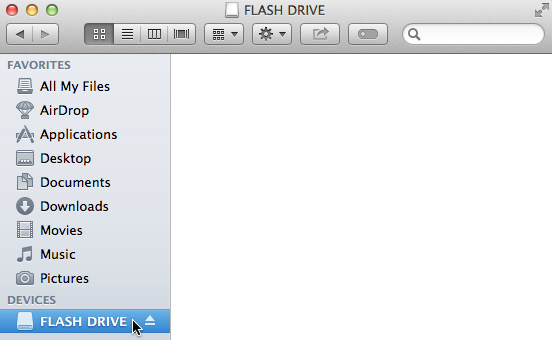
To work with a flash drive:
Once you've connected a flash drive, you can work with it just like any other folder on your computer, including moving and deleting files.
- If you want to copy a file from your computer to the flash drive, click and drag the file from your computer to this window.
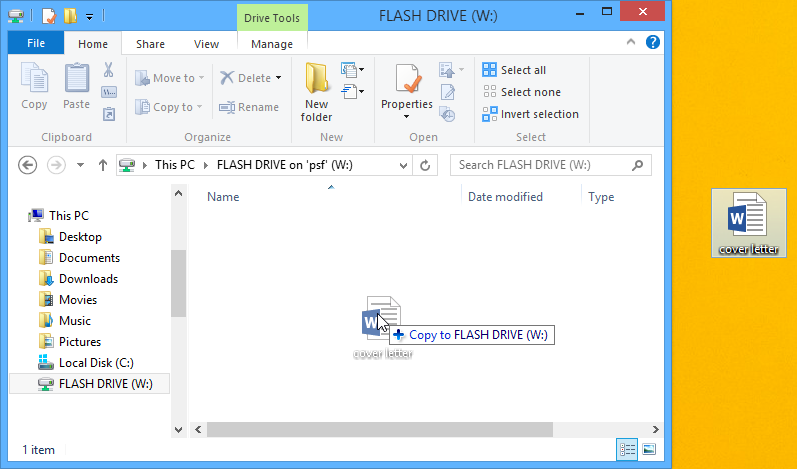
- The file will be duplicated, and this new version will be saved to the flash drive. The original version of the file will still be saved to your computer.
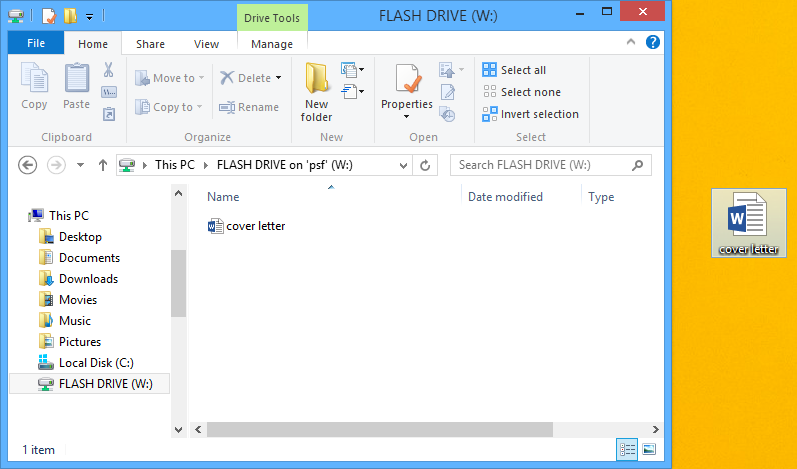
- If you want to copy a file from your flash drive to your computer, click and drag the file from this window to your computer.
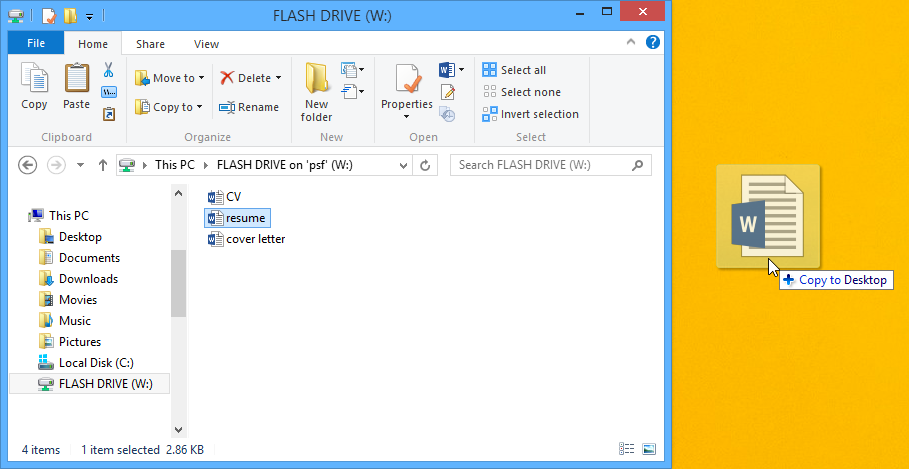
- If you want to remove a file from your flash drive, click and drag the file to the Recycle Bin on a PC or the Trash can on a Mac. A dialog box may appear appear. If it does, click Yes to confirm that you want to permanently delete the file.
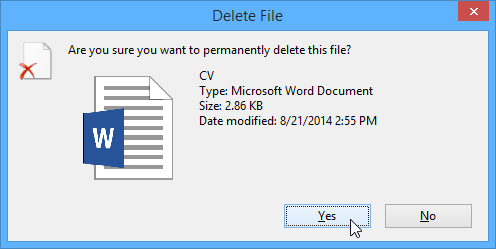
If a dialog box does not appear, you may need to empty the Trash can to permanently delete the file.
To safely remove a flash drive:
When you're done using a flash drive, don't remove it from the USB port just yet. You'll need to make sure to disconnect it properly to avoid damaging files on the drive.
- Right-click the flash drive and select Disconnect (or Eject).
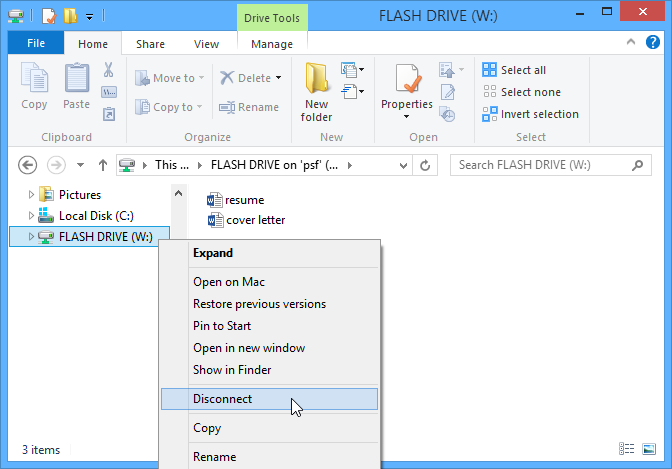
- You can now safely remove the flash drive from the USB port.
If you're using a Mac, you can also click the Eject button next to the flash drive in Finder to eject it.
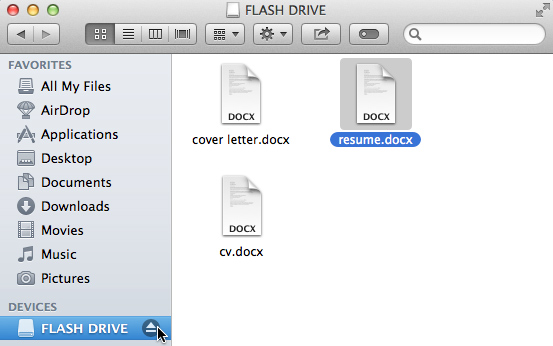
Related Articles
Installing Google Drive for Desktop
**If you have an older version of Google drivespace or google drive file sync. This will be what you need to use moving forward. ** To access all our company files as well as your individual files, you will need to install the Google Drive for ...My mouse or keyboard has stopped working
Problem: The mouse or keyboard has stopped working Solution 1: If you're using a wired mouse or keyboard, make sure it's correctly plugged into the computer. Solution 2: If you're using a wireless mouse or keyboard, make sure it's turned on and that ...Why is my computer screen blank?
Problem: The screen is blank Solution 1: The computer may be in Sleep mode. Click the mouse or press any key on the keyboard to wake it. Solution 2: Make sure the monitor is plugged in and turned on. Solution 3: Make sure the computer is plugged ...Setting up Call Forwarding and Voicemail Password Reset
To set up call forwarding you will need to log in to your Comporium Account. Using your favorite web browser https://bwws1.comporium.com/manualLogin.jsp Your login will be your direct phone number with the area code Your login password will be ...What do I do if my entire computer is frozen?
Problem: The computer is frozen Sometimes your computer may become completely unresponsive, or frozen. When this happens, you won't be able to click anywhere on the screen, open or close applications, or access shut-down options. Solution 1 (Windows ...